Exporting Your Data to Xero
You can export the following data in your Hiveage account as Xero compatible files:
- Connections (clients and vendors listed under Network in Hiveage)
- Inventory Items (Saved Categories in Hiveage)
- Invoices
- Bills
To export your data, please follow these steps:
1. Go to Settings > Data Import/Export and select Data Export

2. Select Xero as the service to export the data to, and click Continue.
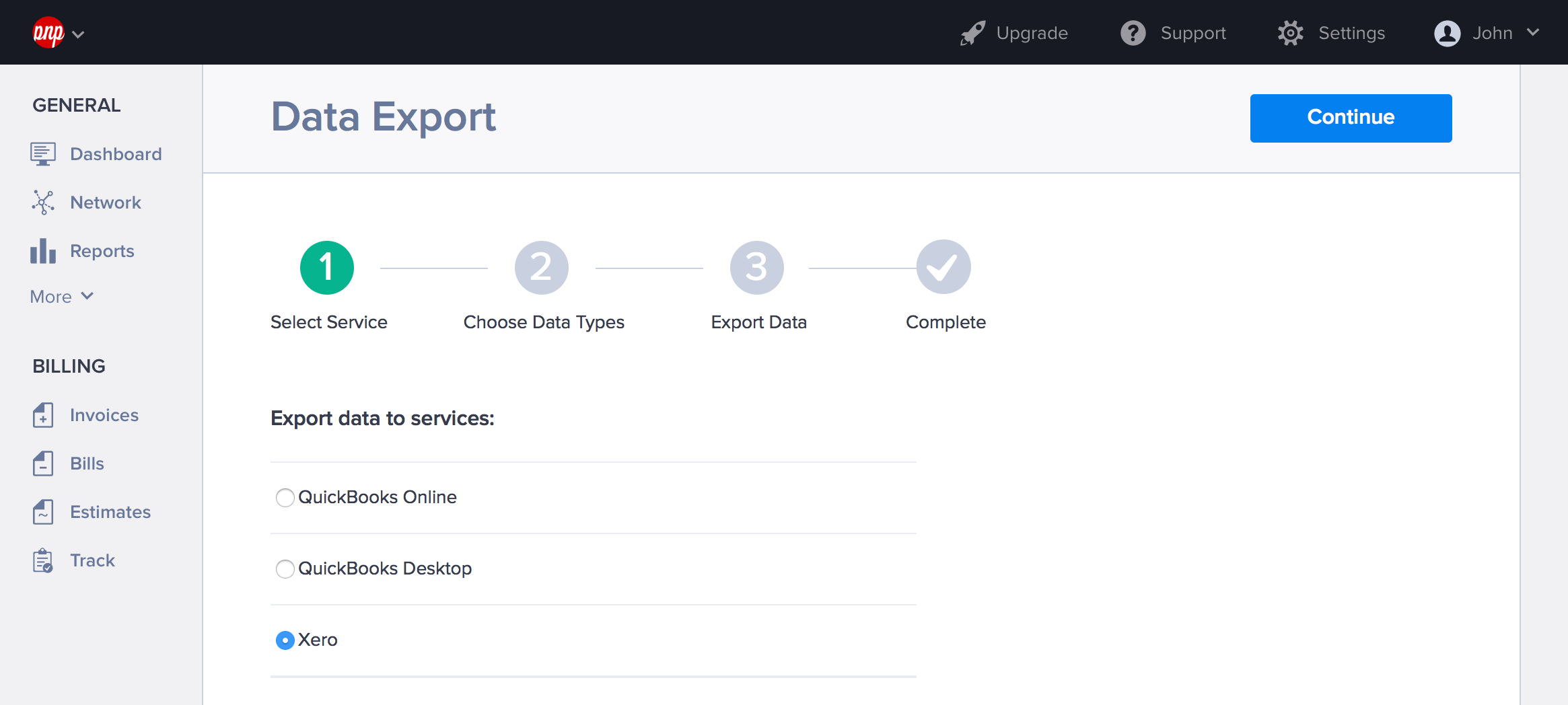
3. Enter a date range for the data to be exported
4. Select the data types you wish to export
5. Click Start Export
In the next step Hiveage will show the data selected for export and ask for confirmation. Once you hit Continue, your data will be available for download as a zip archive. Hit I am done to complete the process.
The downloadable zip file will be available from the Data Import/Export screen for 7 days.
Importing Data into Xero
Follow these steps to import the data you have exported from Hiveage:
- Find the import section of the relevant data type from Xero (E.g.: the Contacts menu, select All Contacts)
- Select the exported file from Hiveage through the import option
- Check data is in order and complete the process
